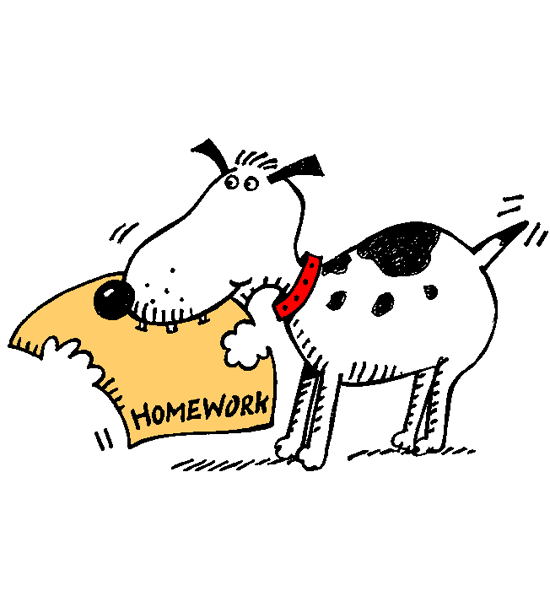Online Management
The DrRacket Plug-in
You can install the plug-in via DrRacket. Go to File -> Install .plt File. Click the "Web" tab, and enter the following URL in the URL field. Then click OK.
http://www.ccs.neu.edu/course/cs2500f13/cs2500-f13-client.plt |
If you previously tried to install the plug-in via DrRacket's fancy new package system and totally killed your system, use these instructions to fix it.
Common Install Problems
Running overly paranoid antivirus software that won’t let DrRacket access the internet: Disable their firewall temporarily, or figure out how to whitelist DrRacket.
Contract Violations errors: Make sure the URL has been pasted correctly, exactly once, without white space.
DrRacket claims package is already installed/up to date, but handin plug-in button is not in the toolbar next to Check Syntax: Run the script to fix totally killed systems.
Cryptic error about ‘setup’ not working because ‘cs2500-f13-client’ is not installed while running script to fix totally killed systems: disable overly paranoid antivirus software.
Setting up your Account
Your username is your MyNEU account name. Use the Manage CS 2500 Handin Account menu option and choose the New User tab to set your current account information. Enter your username, choose a password, etc. The Last4ofID field should be the last 4 digits of your NEU identity number, but the field is ignored, so it doesn’t matter what you enter here. Then click Add User.
If you notice any other information missing/mistaken feel free to update it and click Change Info to make corrections. Notes: (1) This information is just for bookkeeping, what really matters is your MyNEU user ID. (2) The homework server allows only letters, numbers, and periods in user names. If your MyNEU user name contains other characters, skip them when creating your homework server user name.
Submitting Homework
You will do a mock submission to the test assignment with your partner, to get a handle on the process. You can submit what ever you like... just make sure it’s correctly formatted teaching languages code.
To submit your homework, make sure it is open in the Definitions Window and saved to disk, just in case you need it for later assignments. Then click the CS 2500 Handin button. For pair submissions, enter both your and your partner’s usernames joined by "+", as in baggins.f+gamgee.s. Enter either person’s password.
Select the correct assignment name (test for testing) from the drop down menu. When you are ready, click CS 2500 Handin within the popup window. DrRacket will report on whether your submission was successful, and might give you an error message. If submission fails, carefully read the error message and correct your submission appropriately.
Notes (1) You are encouraged to submit your assigments well before the deadline. You may re-submit as many times as you like up until the deadline. We will grade the latest before-deadline submission. It is up to you to make sure that you submit something before the deadline. Technically, the time that matters is the timestamp that the homework server applies once it receives your submission. I.e. it is not your watch or your computer’s clock that matters but the clock on the homework server, which is synchronized to global time. If you submit nothing and then wait until just a few minutes or seconds before the deadline then you are risking not only potential issues with your computer’s connection to the homework server but also potential discrepencies between what time you think it is and the actual system time on the homework server. The fact that the homework server accepts your submission does not guarantee that it is on-time; it is only on-time if the server timestamp is before the deadline. You can check the server timestamp as described below
(2) For each assignment, once you have made a submission with a partner you cannot later make a submission alone or with a different partner. Similarly, if you make a submission alone, you cannot later submit with a partner.
(3) DrRacket allows you to embed literal in-line images in your source code. Such literally embedded images are now supported by the homework server.
Checking Grades
Log into the handin server username and password. It will take you to a page listing all of the homeworks so far. For each homework it shows whether you handed it in, the server timestamp and a link to your latest submission, and your grade once we finish grading it. If you have any questions contact your friendly Instructor, especially if you notice some inconsistencies.
Your graded files will be annotated, highlighted, and posted on the server as soon as they are graded, so you can see what we took points off for.