Assignment
There are three problems. Grading and turn-in details are given below.
Note: you will likely want to use the same installation of OpenCV, and the same camera, for the next assignment (HW3).
In this problem you will install and test OpenCV. OpenCV is a popular free open-source library for a variety of computer vision tasks. It has a focus on providing optimized implementations of real-time algorithms (i.e. algorithms intended to run on every frame of a live video stream coming in at 10 or more frames per second), but it also includes some off-line algorithms. It is under very active development under direction of its founders Gary Bradsky and others, many of whom are now employed by Willow Garage.
OpenCV is developed primarily in C/C++, but bindings also exist that allow you to use it from a variety of other programming environments including Java, Python, and others (more below). OpenCV is evolving quickly; at the time of this writing the most recent stable release is version 2.1.0. In principle it is relatively portable across processor architectures and operating systems. In practice, it contains many optimized algorithms that will only be enabled on Intel processors. It works well on most modern GNU/Linux and Microsoft Windows distributions, and nearly as well on Macintosh OS X.
Based on student input, for this assignment we will focus on supporting OpenCV on modern Intel-based Windows, GNU/Linux, and OS X systems, with application programming in C, C++, or Java.
- Familiarize yourself with the OpenCV documentation, including the official wiki and the C API documentation. (Note: there is also documentation for the C++ and Python APIs, which are included with OpenCV. Those mirror the C API, which is the most mature, and which corresponds to the code listings in the book Learning OpenCV. All the example code we provide below is based on the C (not C++) API, even the C++ example code. The Java example uses the third-party JavaCV binding library.).
- Decide on (i) one or more computers and (ii) one or more cameras you will use for the rest of this homework. A large number of common USB webcams work with OpenCV, however, the actual compatibility depends on the combination of camera and host platform you intend to use. If in doubt, or if you simply do not have any camera available, talk with the course staff. We will be able to lend out a limited number of cameras for this assignment. Also, if you work with the course staff and we are unable to get a camera to work for you, you may complete the assignment using the provided video files only.
- Install OpenCV 2.1.0 on the computer(s) you identified in 1.b. See below for details.
- Test your OpenCV installation, and its compatibility with your camera, by (compiling, if necessary, and) running the C++
cvdemoprogram we provide below. If it doesn’t work, (i) contact the course staff and (ii) go back to step 1.b. - Decide on the programming environment you want to use to complete problems 2 and 3 of the homework assignment. There are a variety of possible choices, but based on student feedback we will mainly focus on supporting C, C++, and Java. Install any necessary language binding libraries (more info below), and test everything either by running one of the language-specific demo programs we provide below or by developing your own, if necessary. You must be able to capture at least 10 frames per second (in
cvdemohitgwith input focus on the video window to get debug output for that frame including FPS) at a minimum of (or, if you worked with the course staff and were not able to get a camera running, you must be able to capture frames from the provided video files) and display them on screen. If you develop your own test program for this step, please include it with your hand-in.
(or, if you worked with the course staff and were not able to get a camera running, you must be able to capture frames from the provided video files) and display them on screen. If you develop your own test program for this step, please include it with your hand-in.
In this problem you will calibrate your camera. Print out this chessboard calibration target on a standard 8.5 by 11 inch sheet of paper. This chessboard has 10 corners horizontally and 7 vertically (these counts do not include the outermost corners, nor should they). The pitch (side length of each square) is approximately 1 inch (*).
(*) The actual pitch will depend on whether the method you use to physically print it involves any scaling, as is common. In fact the precise value of the pitch does not matter too much. Many routines simply define the pitch as “1 physical unit”, and all the resulting data is in those units. For example, this assumption is made by the
calibrationprogram unless you use the “-s” flag. For our chessboard, this assumption is just fine and will give data in physical units of approximately one inch.Acquire 10 clear images of the chessboard from a variety of viewpoints (e.g. using
cvdemoor the equivalent in your programming environment). In each image the entire chessboard must be visible, and should take up at least about 1/3 of the frame. Be sure the chessboard remains planar, either by placing it flat on a table or by pasting it to a flat board (the course staff may be able to provide some foamcore boards if necessary). (Note: On OS X only, there seems to be a bug in the calibration program that prevents it from reading input images from a list. If this affects you, then just use the live capture mode of the calibration program, and skip this step of image acquisition.)Use the
calibrationprogram (which comes as a sample with OpenCV, a copy is provided below) to process those images and generate a calibration file in YAML format (similar in concept to XML, but fewer < and >). This calibration file is readable both by human and machine. The important values are the coordinates of the principal point (the actual intersection of the optical axis of the lens system with the pixel array), the horizontal and vertical focal lengths
of the principal point (the actual intersection of the optical axis of the lens system with the pixel array), the horizontal and vertical focal lengths  , and the first five distortion parameters
, and the first five distortion parameters  .
. are the camera intrinsics and are listed in the YAML file as the
are the camera intrinsics and are listed in the YAML file as the dataportion of thecamera_matrix. This is actually presented in YAML as the 9 data values from the matrix
matrix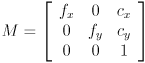
reading left to right across the top row, then across the middle row, and finally across the bottom row. (Note: many common cameras actually have square pixels, so it should not be surprising for
 and
and  to be approximately equal. If one is within about 10% of the other, it’s safe to assume they are actually the same for your camera, and you may get better results by re-running
to be approximately equal. If one is within about 10% of the other, it’s safe to assume they are actually the same for your camera, and you may get better results by re-running calibrationwith the flag “-a 1”.) are the radial and tangential distortion model coefficients and are listed as the
are the radial and tangential distortion model coefficients and are listed as the dataportion of thedistortion_coefficientsin the YAML file.In the README for your hand-in, state (i) the make and model of the camera you’re using, (i) its horizontal and vertical resolution in pixels, and (iii) the values you got for
 , and the four distortion parameters
, and the four distortion parameters  . Please give each value in scientific notation with four digits of precision after the decimal point.
. Please give each value in scientific notation with four digits of precision after the decimal point.Now we’ll do some experiments to check whether the calibration data we got is believable. The four (or three, if you set
 ) camera intrinsics are all measured in pixels. Given the horizontal and vertical dimensions of your camera images, what value of the point
) camera intrinsics are all measured in pixels. Given the horizontal and vertical dimensions of your camera images, what value of the point  would you expect for an ideally constructed camera? By what percent do your measured values for these two quantities differ from the expected values? Use the formula
would you expect for an ideally constructed camera? By what percent do your measured values for these two quantities differ from the expected values? Use the formula  . Put the answer in your README.
. Put the answer in your README.To check the focal length(s) we will calculate the horizontal and vertical fields of view (FoV) of your camera. These are defined as the angle subtended by the horizontal (resp vertical) extents of the pixel grid in light rays that intersect at the center of projection (focal point). Given that we have the distance from the pixel grid to the center of projection measured in pixels (
 resp.
resp.  ), calculate the horizontal and vertical FoV of your camera in degrees, as a function
), calculate the horizontal and vertical FoV of your camera in degrees, as a function  ,
,  , and the horizontal and vertical resolution of the camera (for these calculations assume that
, and the horizontal and vertical resolution of the camera (for these calculations assume that  and
and  have the values you would expect if the camera was ideally constructed). Reasonable values for horizontal FoV for most common cameras should come out somewhere in the range of
have the values you would expect if the camera was ideally constructed). Reasonable values for horizontal FoV for most common cameras should come out somewhere in the range of  —
— ; vertical FoV is typically somewhat smaller because there are typically fewer vertical pixels than horizontal, and pixels are typically square.
; vertical FoV is typically somewhat smaller because there are typically fewer vertical pixels than horizontal, and pixels are typically square.Now we will make an independent physical measurement of the FoVs. You will need (a) either a measuring tape at least about 3m or 10ft long or a piece of string and a ruler, and (b) some way to place marks on a wall, such as with removable tape (or use chalk on a blackboard). If you cannot get the needed materials, talk to the course staff and we’ll help you do the experiment. Place two marks on the wall separated by a measured horizontal distance
 of about 2m (or 6ft). Using
of about 2m (or 6ft). Using cvdemo, hold your camera so that it can see both marks and then back away from the wall until the marks are each at the absolute left and right side of the image. Measure the perpendicular distance from the camera to the wall. Then turn the camera
from the camera to the wall. Then turn the camera  and repeat the experiment, using the same
and repeat the experiment, using the same  , but now record the distance
, but now record the distance  to the wall. Use
to the wall. Use  ,
,  , and
, and  to calculate the actual horizontal and vertical FoV of the camera. Call these the “expected” values, and calculate the percent error relative to the values “observed” from the camera calibration above.
to calculate the actual horizontal and vertical FoV of the camera. Call these the “expected” values, and calculate the percent error relative to the values “observed” from the camera calibration above.Put all your FoV calculations and the numeric results in your README.
The distortion parameters are a bit harder to understand intuitively. First, for most common webcams, they should be fairly low in magnitude, i.e., the absolute value of each will typically be less than one, and often less than 0.1. Second, we can qualitatively check that applying them to undistort the actual camera images results in straight lines looking straighter. If your camera did not have much distortion to start with then the effect may not be that impressive, but it’s useful at least to verify that it’s at least not worse than what you started with. Use the
cvundistortprogram provided below to test undistortion. Aim the camera at a known-straight object in the scene. You may toggle undistortion on/off by hittingu. With undistortion turned on, pause the input by hitting the spacebar. Then save both the raw capture image and the undistorted image by hittingcandp, respectively. Include these images with your hand-in.
In this problem you will create your first OpenCV program.
Using either the provided
cvdemoexample code (unmodified) or your own code, get a baseline program running that connects to a camera and displays the live video on-screen. Aim for a resolution of and a speed of 10 frames per second. (In
and a speed of 10 frames per second. (In cvdemo, hitgwith input focus on the video window to get debug output for that frame including FPS.)Modify the program to draw over the live video. For this assignment, the drawings do not have to relate at all to the content of the video. It just has to look like you are drawing on a “glass sheet” that happens to have a video playing underneath it. In particular, you must at least use the OpenCV API functions
cvLine()andcvEllipse(), and you must draw at least one object each in red, green, and blue.