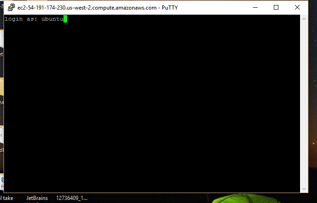Connecting to your AWS Instance
NOTE
This section describes how to connect to your AWS instance from a Windows machine. From a Maxc, the process is different as you can remotely connect to a Linux instance from Mac OS. See the CCIS word on this.
The process for Windows via PUTTY is documented as well.
Here's how to connect to AWS via PUTTY:
You will need to use putty and puttygen to generate private key and connect to your Ubuntu instance on AWS. First, convert the private key you downloaded using PuTTYgen. You only need to do this once. Next, start a PUTTY session, once you follow all steps described in the documents from AWS that you have read. You should now see a PUTTY window:
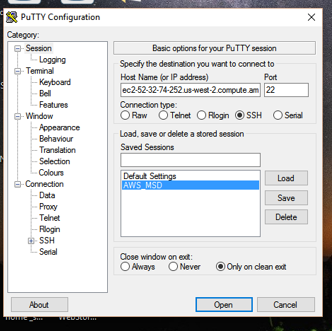
To connect to your instance, enter your instance' public DNS or its public IP in the Host Name (or IP address) slot. You want to connect via ssh on port 22. If you want to save this connection information, which is a good idea if you plan to visit the instance again (and again), save the session information with a useful name.
You will then see a terminal screen asking for a username. Your username is ubuntu. No password is required. You must use the username ubuntu and you may not change it. Do not use your CCS or Husky ID's. They won't work.