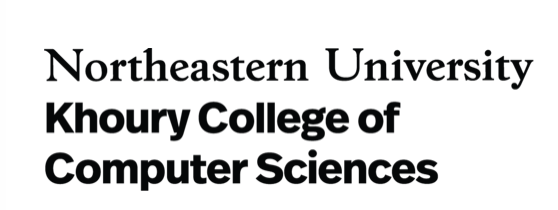Getting Microsoft Office
(Taken from the ITS Website):Northeastern students are able to download the Office suite through the myNortheastern portal once they attend orientation. You can also directly access the Office 365 portal at portal.office.com.
This license also provides access to other Office 365 ProPlus services, including cloud storage through OneDrive for Business; access to online versions of the Office applications; and mobile applications where you can access, edit, and view Office documents on your mobile device.
Access is tied to active student status, so once you have left the university, whether you have graduated or withdrawn, you will have one (1) year before your Office 365 account and all associated services will not work.
To install or log into Office 365 products you MUST use your Office 365 username: [myNortheastern username]@northeastern.edu
For example, if your myNortheastern username is kinghusky, your Office 365 username is kinghusky@northeastern.edu. Your password is the same one you use for myNortheastern.
Students are advised to go to:
myNortheastern > Self-Service > Tech Marketplace for Students > Microsoft Student Advantage section
This provides a link to the Office 365 portal where you can download the latest version of Microsoft Office for your computer. The Microsoft portal auto-detects your operating system, presenting you with a list of Office versions compatible with your device.
Horizon Virtual Machine
These virtual lab desktops are functionally identical to the lab desktops in WVH, except that they do not take up physical space, and can be accessed from anywhere on campus, or off campus using the Northeastern ITS VPN client. Follow this link to learn more about the VPN: https://its.northeastern.edu/howto/vpn/
To begin using the virtual environment, you need to have the VMware Horizon Client installed, or if it is unable to be installed, you can use the HTML version. The client is recommended, however, for the fullest compatibilities. To install the client, open a web browser, and go to: https://horizon.vdi.ccs.neu.edu/ .